By clicking the View All Orders link at the main menu of the MIS, a list of your most recent 25 orders will display. To view the next 25 click the Next button in the lower left. You can also search for a particular order, explained in the next section.
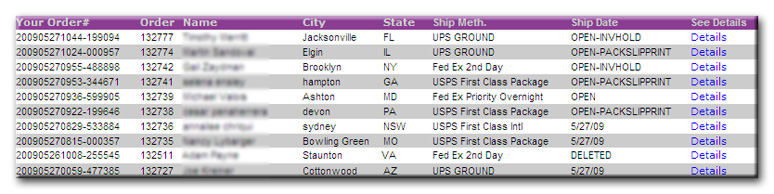 The order list seen on the right, is an example of what the first few orders could look like. The display header shows
your order number, the WeFulfillIT order number, customer name, city, state, ship method, and the ship date/status.
Click the Details link to view the details of the order. You may click on any of the header text to sort
by that column. This is handy for sorting the list.
The order list seen on the right, is an example of what the first few orders could look like. The display header shows
your order number, the WeFulfillIT order number, customer name, city, state, ship method, and the ship date/status.
Click the Details link to view the details of the order. You may click on any of the header text to sort
by that column. This is handy for sorting the list.
Order Status
The system uses the ship date field to identify and track the current
status of an order. When an order comes into our system, you may
see the ship date field change, depending on what the current status
of the order is.
The Ship Date Field
Normal Order Lifecycle:
OPEN - The order has just been received into the system.
OPEN-PACKSLIPPRINT - if the order has sufficient inventory, the
system will print the pack slip and is ready to be picked, packed and
shipped.
OPEN-PICKED - this denotes an order that has been picked out of your inventory and is awaiting packing.
OPEN-VERIFIED - (testing stage) this stage is a stage that denotes the
order was double-verified, this stage may not remain, as the picking
and packing process both involve layers of verification for every order.
OPEN-PACKED - this denotes that the order has been verified (at
minimum, a second time), packed and is awaiting processing at the
shipping station(s).
MM/DD/YY - The order has shipped and the date is inserted into the ship date field.
Alternative Statuses:
OPEN-INVHOLD - if the order has insufficient inventory, the order is
set to OPEN-INVHOLD. If any items in the order are out of stock, the
entire order will go on hold.
DELETED - The order has been deleted.
Order Details
By finding the desired order and clicking the Details
link, the order information is displayed. This shows all of the
information about an order including the fulfillment fees. Your order
number is in the top left, WeFulfillIT's order number is on the right.
If you have an issue with an order you can click the Email Support
button to directly contact our warehouse staff about that order. The
customer information is located in the middle section, billing info on
the left, shipping info on the right. The fulfillment fees are located
below the customer information, along with the items for the order. Pricing information is only viewable through the MIS, your customer
will not see this information.