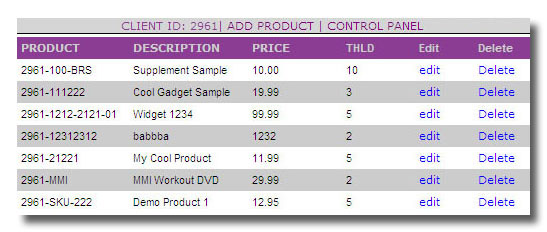 The
Product Maintenance section will enable
you to add, edit, and delete products from the MIS. A complete list of
all products is displayed. Your Merchant code is displayed as the
preamble to the product code. This provides a unique identifier to your
product(s).
The
Product Maintenance section will enable
you to add, edit, and delete products from the MIS. A complete list of
all products is displayed. Your Merchant code is displayed as the
preamble to the product code. This provides a unique identifier to your
product(s).
NOTE:
The Product Maintenance list shows the product code, description, price, and inventory threshold.
Inventory
Threshold
The THLD column is the Inventory Threshold quantity. When your
inventory for that product gets to this level and below, an automated
email is sent to you notifying you of the inventory level. This email
is sent every day as a reminder until the quantity has been replenished
to a level above the product threshold.
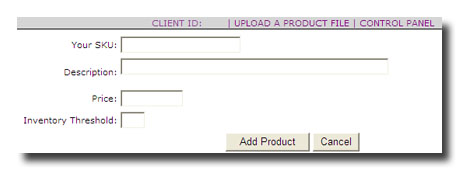
Adding/Editing a
Product
When adding your SKU's to inventory please stick to alphanumeric
characters (Aa-Zz, 0-9) and the hyphen (-). Please avoid using blank
spaces and special characters. Your product(s) must be individually
labeled with each SKU for pulling orders.
Select Edit from the product list to edit a product. This menu allows you to change the price and threshold. You cannot change the SKU or description from this menu.
Uploading a
Product File
There is an option available to upload a product file if you
do not choose to enter your SKU's one by one. At the Add a Product
screen click the Upload a Product File link. Browse for your file on
your local computer. The file must be a tab delimited file (*.txt) in
the following format: SKU {TAB} Description
{TAB} Price {TAB} InvTHLD. Click the
above link for details on uploading your product file.
Creating
a
Virtual Product
WeFulfillIT would like to announce a new ability that will
help you to manage you product SKUs more efficiently which in turn will
help you promote and up sell your products. The new Virtual Product
ability will give you the flexibility to offer limited time specials of
buy one get one free, or similar product packs. For more information
click here or contact our technical
support.
Deleting a Product
To remove a product from your active inventory, simply select
Delete from the product list. You will be asked to confirm the
delete, if eligible. Once confirmed the product will be removed from
your active inventory and stored in the Deleted
Products section at the main screen. This will give you the
opportunity to recover your deleted SKU(s) by clicking the undelete
link in the Deleted Products section, available from the main screen. You cannot delete
a SKU that is a non-zero quantity, as this may lead to inventory that
you are not aware of.
Note about deleted products: If an item is marked as
deleted
in your inventory, and this item arrives in an XML order file, it will
be removed from the order and you will be notified of this.
Finding a Product
Here is a quick tip to find the product you're looking for
faster than scrolling down through all of your inventory. You can sort
the list by product code or by description, or another method which is
available through your Internet browser is the Find on Page feature.
This tool can be found under the Edit toolbar menu (between File
and View). Simply click Edit, then Find on
this Page, enter any part of the SKU or description. If
the item is found, the browser will take you directly to the location
of the text you keyed in.