1. Log onto the MIS at mis.wefulfillit.com then click on the Product Maintenance link from the Main Menu.
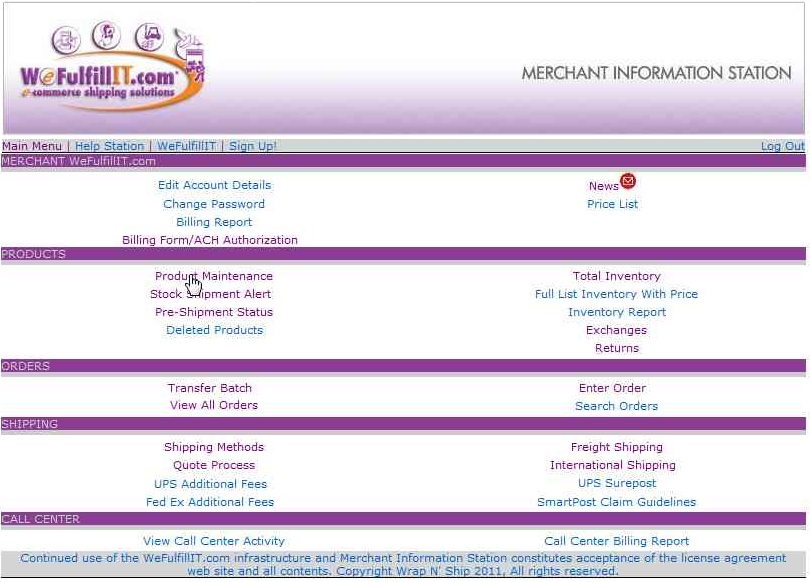
2. Locate the product you want to make a Virtual Product for. (The product list can be sorted by product by clicking on the work product above the first item) The product that you choose here is the product that WeFulfillIT will receive on orders, is the product that WFI will stock, is the product that will be displayed on packing slips, and is the Product ID that will need to be on SSA's. Click on the "Make Virtual Product" link.
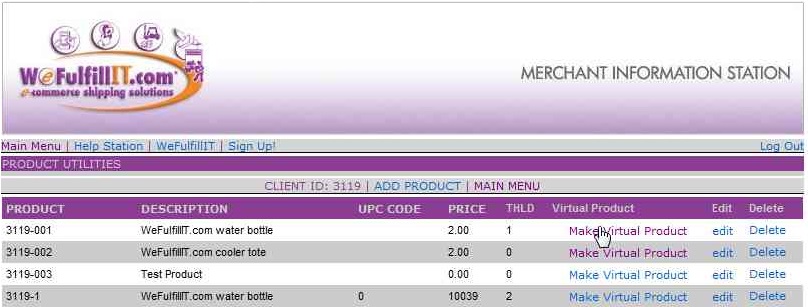
3. From the Virtual Product Utilities page, click on the "Add Virtual Product To" link at the top or the bottom of the page.
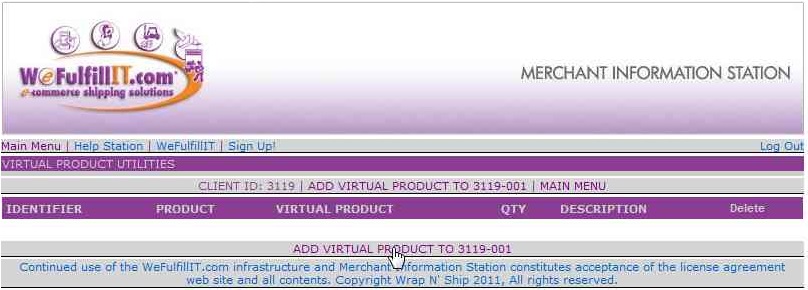
4. Enter your Product ID for the Virtual Product. This is the product that you will offer on your web site. When WFI's system receives an order for the product that you place here, WFI's system will convert that to the product that you are creating the Virtual Product for. (The product that you chose from the product list in step 2)
5. Enter a description for the Virtual Product. I would recommend stating that this product is a Virtual Product for whatever Product ID it relates to.
6. The quantity field is for how many of the product that will print on the order. So if you want the Virtual Product to relate to 1 of the real product then you would place 1 in the quantity field. If you want the Virtual Product to be a multipack you would put the quantity per pack (2, 3, 6, 12, etc.) in the quantity field. So for a 3-pack you would place 3 in the quantity field.
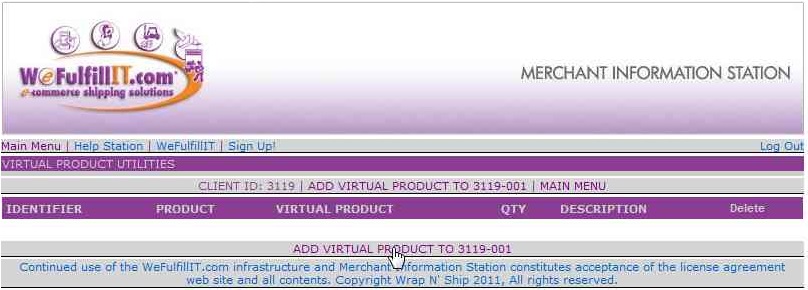
7. Click Add Virtual Product and you are ready to start sending orders for your Virtual Product.